Receive and answer all your regular emails through Memaila
Memaila supports all your Office 365 email and shared mailboxes. You don’t have to worry that you will miss out on any client communication. All your emails can be received and answered from the Memaila app.
To connect to a shared mailbox, you need to enter the primary username for your Microsoft Office 365 account.
Login to your Memaila accountand go to settings to add new mail setting.
Select “Use existing email account”
Enter your Office 365 email address, if it is shared mailbox, please check “Yes” and enter the primary username of Office 365 account.
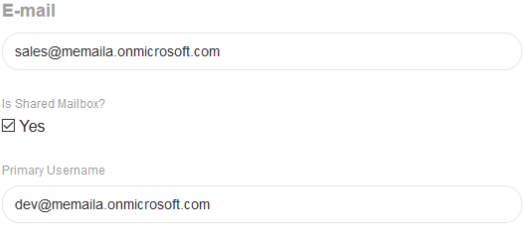
On next step, it will redirect to login Microsoft login and ask to allow access to Memaila.
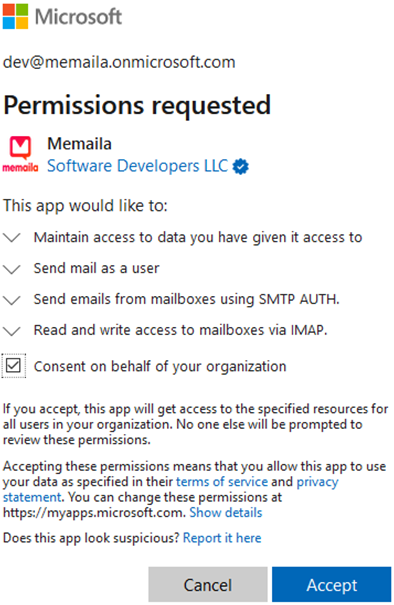
Please accept and enter the forwarding details to complete the integration.
Your Office 365 account may have the SMTP AUTH connection disabled. Here are the steps to enable it:
Open the Microsoft 365 admin center and go to Users > Active users.
Select the user and click Mail in the flyout menu that appears.
In the Email apps section, click Manage email apps.
Verify the Authenticated SMTP setting: unchecked = disabled, checked = enabled.